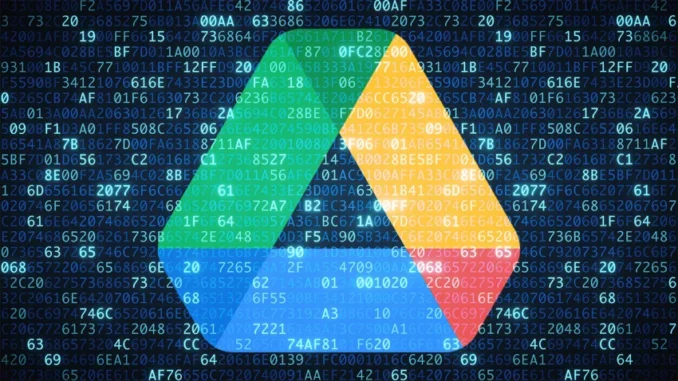
Encrypting a document stored on Google Drive involves protecting its content using encryption tools before uploading or through external apps. Google Drive itself does not provide native end-to-end encryption, so you’ll need third-party tools or techniques. Here’s how you can encrypt a document stored on Google Drive:
1. Encrypt the File Before Uploading
a. Using File Compression with Encryption
- Step 1: Use tools like 7-Zip, WinRAR, or macOS Archive Utility to compress the file into a password-protected ZIP archive.
- Step 2: During compression, enable encryption (AES-256 encryption is recommended) and set a strong password.
- Step 3: Upload the encrypted ZIP file to Google Drive.
b. Using Encryption Software
- Step 1: Install software like VeraCrypt, AxCrypt, or Cryptomator.
- Step 2: Encrypt the file using the software and set a strong password.
- Step 3: Upload the encrypted file to Google Drive.
2. Encrypt the File Using Google Drive Add-ons
Some Google Drive third-party add-ons can encrypt files directly. Examples include:
- Secure File Encryption or Cryptomator for Google Drive.
- Follow the instructions in the add-on to encrypt and upload the file.
3. Use a Cloud Encryption Service
- Services like Boxcryptor or NordLocker integrate with Google Drive to provide seamless encryption.
- Step 1: Install the service and link it to your Google Drive account.
- Step 2: Encrypt files through the app before uploading or directly in the Google Drive interface.
4. Encrypt Google Docs Directly
For text-based documents, you can:
- Copy the text into an external tool like AES Crypt, encrypt the text, and save it as a file.
- Alternatively, create a local copy of the document, encrypt it using any of the methods above, and upload it.
Best Practices for Encryption
- Use Strong Passwords: Choose passwords with a mix of letters, numbers, and symbols.
- Backup Passwords Securely: Use a password manager to safely store encryption keys or passwords.
- Regular Updates: Ensure the encryption tool or service you use is regularly updated for the latest security.
These methods ensure your documents are encrypted and secure on Google Drive
Leave a Reply