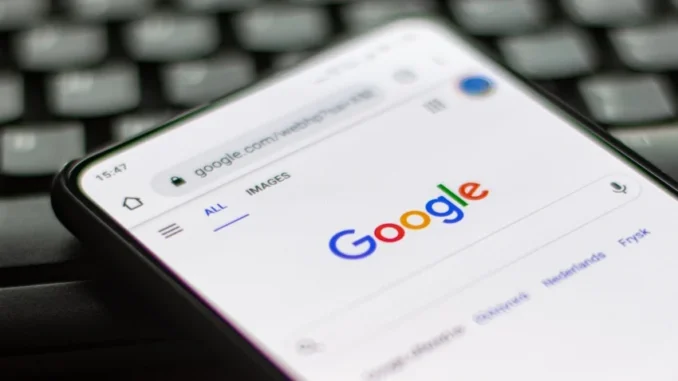
To make Google your homepage, the steps depend on the browser you’re using. Here’s a guide for the most popular browsers:
Google Chrome
- Open Chrome Settings:
- Click the three vertical dots (menu) in the top-right corner.
- Select Settings.
- Set Google as Your Homepage:
- Scroll down to the “On startup” section.
- Choose Open a specific page or set of pages.
- Click Add a new page and type in
https://www.google.com. - Press Add.
- Enable the Home Button (Optional):
- In Settings, go to the Appearance section.
- Toggle on the Show home button option and set it to
https://www.google.com.
Mozilla Firefox
- Open Firefox Settings:
- Click the three horizontal lines (menu) in the top-right corner.
- Select Settings (or Preferences on Mac).
- Set Google as Your Homepage:
- Go to the Home tab.
- Under Homepage and new windows, select Custom URLs.
- Enter
https://www.google.com.
Microsoft Edge
- Open Edge Settings:
- Click the three dots (menu) in the top-right corner.
- Select Settings.
- Set Google as Your Homepage:
- In the left-hand menu, click Start, home, and new tabs.
- Under When Edge starts, select Open these pages and add
https://www.google.com. - To change the home button, toggle on Show home button and set it to
https://www.google.com.
Safari (Mac)
- Open Safari Preferences:
- Click Safari in the top menu bar.
- Select Preferences.
- Set Google as Your Homepage:
- Go to the General tab.
- In the Homepage field, enter
https://www.google.com. - To have new windows and tabs open with Google, set New windows open with and New tabs open with to Homepage.
Internet Explorer
- Open Internet Options:
- Click the gear icon in the top-right corner.
- Select Internet Options.
- Set Google as Your Homepage:
- Under the General tab, in the Homepage section, enter
https://www.google.com. - Click Apply and then OK.
- Under the General tab, in the Homepage section, enter
These steps ensure that Google opens automatically when you launch your browser or click the home button.
In many ways, Google is the internet. Type a few words into a box and the search engine answers in mere seconds. It’s no wonder the company name has become a verb synonymous with “searching for something online.” Which is why most people prefer as few obstacles as possible between them and that ubiquitous platform.
The good news is modern browsers let you search directly from the URL box at the top of the page, mostly eliminating the need to type google.com before conducting a search. There is, however, more you can do to ensure your browser opens to Google when you launch it on startup or open a new tab.
Set Startup and Homepage in Chrome
Chrome already opens new tabs with an embedded Google Search bar. But you can customize the startup page Google’s search page. In Chrome, click the three-dot menu in the upper-right corner and go to Settings > On startup. Select Open a specific page or set of pages and click Add a new page, then enter Google’s URL.ou can also make the Home button in the Chrome browser point directly to Google’s website. Click the three-dot menu in the upper-right corner and go to Settings > Appearance. Make sure Show home button is enabled and the URL box is selected; enter Google’s web address to make the Home button point to your search engine of choice. On an Android device, open Chrome and go to More > Settings > Homepage. Choose the custom web address option and add Google’s URL.
Leave a Reply